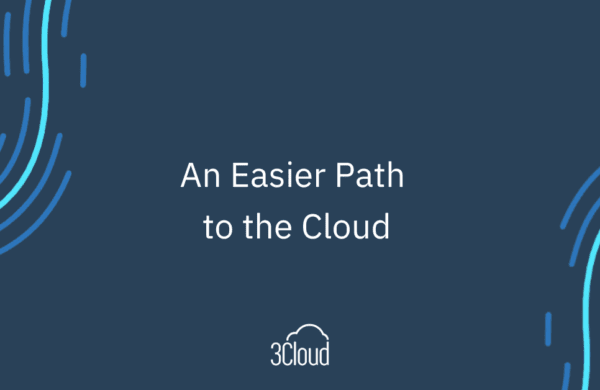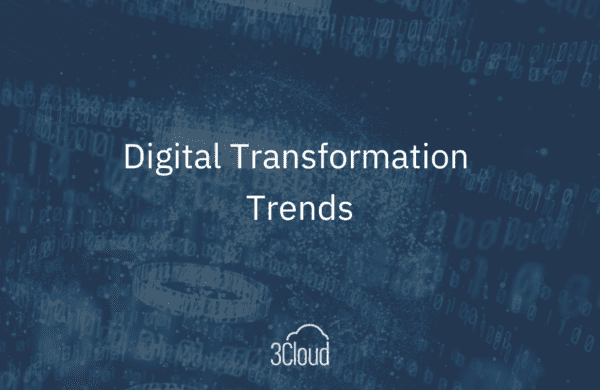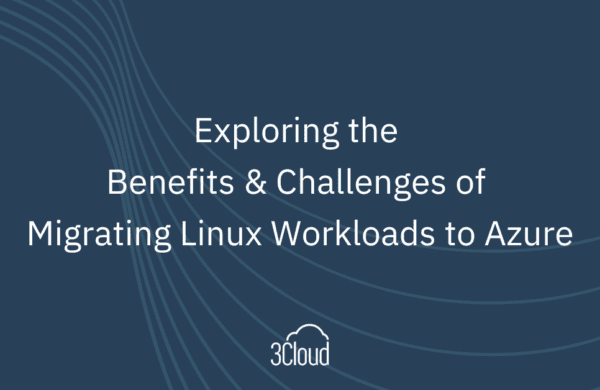Most of us are starting to deploy more and more data assets. When you think about how you deploy some assets in Azure, you basically build out a virtual network and you can set that up so it ties in with your on premises network through express route or VPN or you can run it independently in the cloud and have your virtual network set.
The question is, how do you monitor and manage that virtual network, like some of the components and how the virtual machines interact? Here’s where Azure Network Watcher comes in.
Azure Network Watcher allows you to monitor, diagnose and gain insight into your network performance between various points in your network infrastructure. Here’s a breakdown of some of the elements:
1. The Monitoring Element – You can monitor from one endpoint to another with connection monitor to ensure connectivity between 2 points, like a web application and a database for instance. You’ll be alerted with potential issues such as a disconnect between those two services.
It also monitors latency times for evaluation. When you look at those latency times over a period, you’ll know what the average latency is and the max and min. Then you can think about you possibly getting better service in a different Azure region.
2. The Network Performance Monitor – Allows monitoring between Azure and on-premises resources for hybrid scenarios using VPN or express route. It also has some advanced detection to traffic blackholing and routing errors – in other words, some advanced intelligence when it comes to these network issues.
Best of all, as you add more endpoints it will develop a visual diagram of your network with a topology tool which will look like a visio-diagram, showing IP addresses, host names, etc.
3. Diagnostic Tools – From a diagnostic standpoint there are several diagnostic tools that give you better insight into your virtual network by diagnosing possible causes of traffic issues.
IP Flow – Tells you which security rule allowed or denied traffic to or from a virtual machine in your virtual network for further inspection or remediation.
Another tool tests communication for routing rules by letting us add a source and destination IP, then shows the results of that route, again to investigate further or remediate.
The Connection Troubleshooting Tool – Enables you to test a connection between two VMs, FQDN, URI or IDP4 addresses and returns info like the Connection Monitor but only about that point and time latency, not over a span of time.
The Packet Capture Tool – Allows traffic to be captured to and from a virtual machine with some fine-grained filtering to be stored inn Azure storage and further analyzing with network encapture tools like Wire Shark, for instance.
4. Metrics Tools – There are some limitations as to how many resources you can deploy within an Azure network which can be based on subscriptions or regions. The Metric Tool gives you the visibility that you need to understand exactly where you are inside of those limitations. It shows you how many of those resources you’ve deployed and how many are still available that you can deploy – so it helps you set up planning for the future as you deploy more and more resources.
5. Logging – We’ve done some interesting things with log analytics. Log analytics provides the ability to capture data about a bunch of Azure networking components, like network security groups, public IP addresses, load balances, virtual networking and application gateways, to name a few.
All these logs can be captured and stored in Azure storage and further analyzed. Many can be fed into Operations Management Studio (OMS). This gives you a single pane of glass experience when you want to look at your environment at that “50,000-foot level”.
So, as you begin to deploy more and more assets into your Azure environment, this is a helpful service to monitor and manage your virtual network. You get a high-level overview of what that network looks like.
Need further help? Our expert team and solution offerings can help your business with any Azure product or service, including Managed Services offerings. Contact us at 888-8AZURE or [email protected].