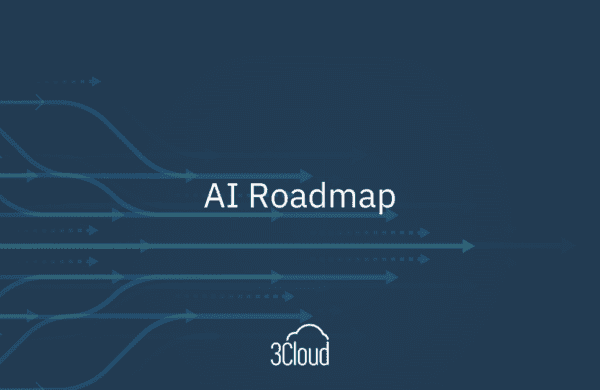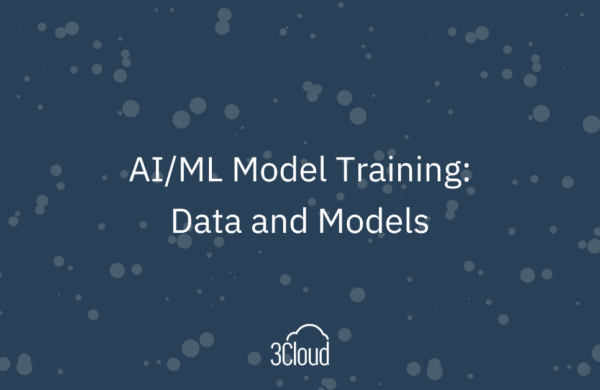As adoption of Power BI grows, more and more organizations are finding value in purchasing and deploying Power BI Premium. Power BI Premium offers a different licensing structure where an organization can purchase dedicated capacity and users who only consume reports and dashboards aren’t required to have a Power BI Pro license. The move from shared to dedicated capacity brings with it:
- larger storage limits
- support for larger data sets
- higher refresh rates
- support for incremental refresh
- support for Power BI Embedded
- use of Power BI Report Server
Power BI Premium requires some additional deployment planning over simply using shared capacity in PowerBI.com. Listed below are important questions to answer as you get started with Power BI Premium.
1. How will we allocate Power BI Premium capacity?
When you purchase Power BI Premium, you are purchasing an amount of capacity (virtual cores) rather than a number of nodes. If you purchased the P2 plan, you would have 16 v-cores. You could have one node with all of the v-cores, or you could have 2 nodes with 8 v-cores each. You’ll want to take into consideration memory and CPU usage based upon dataset sizes and refresh rates, as well as the need for autonomy (dedicated capacity) of departments or groups within your organization.
2. Who will manage each capacity?
Power BI Premium brings new management roles in PowerBI.com. In addition to the Office 365 admin and Power BI admin roles, there are capacity admins and capacity assignment permissions. Capacity admins can assign workspaces to their capacity and update the capacity assignment list. Users with capacity assignment permissions can add any workspace in which they are an admin to dedicated capacity. It can be helpful to allow some groups to manage that for themselves rather than to have to submit a help ticket to IT or the BI team when they want to move workspaces in or out of dedicated capacity. If you have multiple groups on one capacity, it might be best to have a capacity admin from each of those groups. But those capacity admins will need to communicate so they don’t overcommit the capacity and cause poor performance for the other groups.
3. How will we assign workspaces to each capacity?
Not every workspace needs to be in dedicated capacity. As the number of workspaces grows, all of your workspaces may not fit in dedicated capacity. You could start out putting every workspace in dedicated capacity until it fills up and then re-evaluate, or you could come up with guidelines as to which workspaces should be assigned to a capacity. Some organizations leave all personal workspaces in shared capacity and put all app workspaces in dedicated capacity. Some organizations assign workspaces to dedicated capacity to maximize their use of Power BI Free licenses for users who only consume content. Other organizations identify important or frequently used workspaces and assign only those to dedicated capacity.
4. Should we allow users to sign up for Power BI Free licenses on their own, or block them from doing so?
Often, the deployment of Power BI Premium brings new users to your Power BI tenant. By default, any user can sign up with their Azure Active Directory credentials. Some organizations turn off that ability and require the O365 admin to assign a license to users before they can use PowerBI.com. This might be a good fit if your organization requires training on Power BI or data security before users may begin to use Power BI.
Power BI Premium can bring interactive analytics to a larger audience within your organization, but it takes some additional planning and management. If you would like help planning your Power BI Premium deployment, please contact us. We would be happy to share our knowledge and experience.