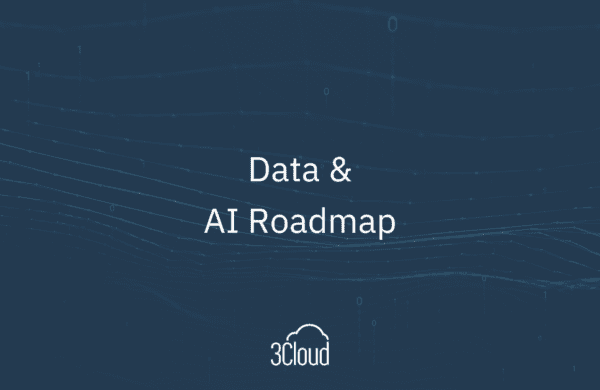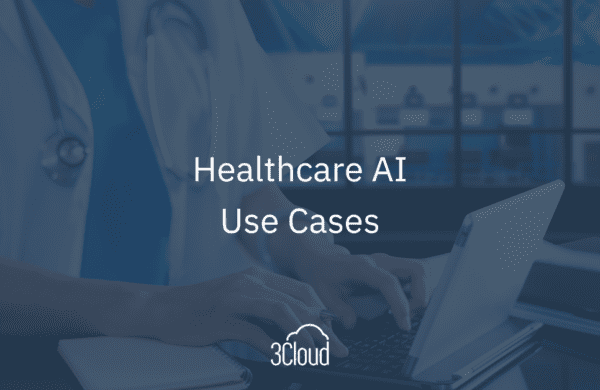Wouldn’t it be cool to know how your report elements or DAX in Power BI are performing? Well, you can with a functionality called Performance Analyzer within Power BI. Here’s what this feature can do for you:
- You can see record logs of how each of your report elements are performing when users interact with them, as well as which aspects of the performance are intensive or expensive.
- It inspects and displays the iteration necessary for updating and refreshing all visuals that users interact with. This information is presented so you can view, drill down or export the results.
- Performance Analyzer can help identify how visuals are impacting your reports. For example, if you open a report and you see the visual is just spinning and this is happening for an extended time, then this tool will help you identify the specific areas of that visual that is causing this performance issue. Then you can take a proactive approach to troubleshooting and resolving the problem.
- It collects and displays the performance assessment in real time. Each time you click on visual and interact with it in any way, maybe by moving a slicer, the Performance Analyzer will display the results in its pane.
This is an awesome tool to have at your disposal and there’s a couple ways you can use it. Maybe when you created a report you suspected there could be an issue in the long run or maybe you feel your DAX query could be more efficient. This tool could identify these issues, as well as things like queries taking a long time to load and run. Then you can use issues pointed out with Performance Analyzer to identify your proactive approach.
When Performance Analyzer is being used it categorizes issues in 3 different areas.
1. DAX Query – If your DAX query is required, it will calculate the time between the visual sending the query and for analysis services to send the results.
2. Visual Display – The time required for the visual to draw on the screen including any time needed to retrieve any web pages or geo coding.
3. Other – This covers any other calculations on the back end, like waiting for calculations to generate so you can go to the next, time for the visual to prepare the queries and other background processing.
So, this is a very cool feature if you want to take a proactive approach to your Power BI reports by being kept up to date on any performance issues.
Need further help? Our expert team and solution offerings can help your business with any Azure product or service, including Managed Services offerings. Contact us at 888-8AZURE or [email protected].