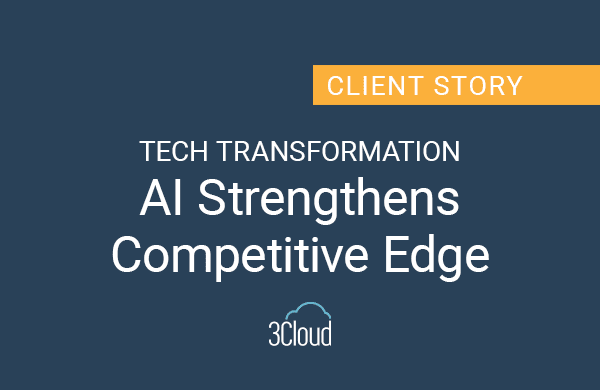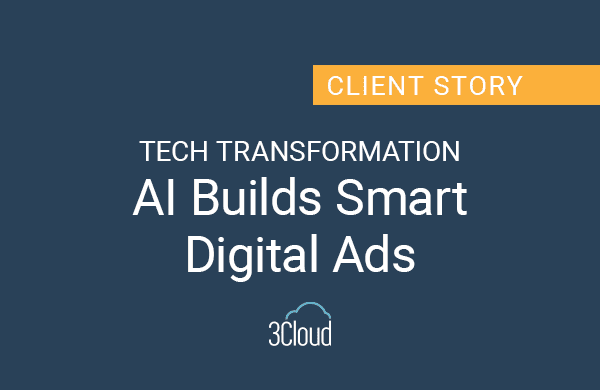What do you know about using about using Azure Blob Storage in PowerApps? As you know, Azure Blob Storage is a cost-effective way to store unstructured data such as images, videos, documents, and possibly even backups. By storing data here, Azure Blob Storage will serve as a backend connector for your PowerApps.
Today I’d like to share with you a few tips and suggestions on how to easily migrate your data from Azure Blob Storage to PowerApps.
1. This is not a premium connector so you will not need any special licensing. You will need to know your Azure Storage account name and key for that storage account. Make this a data source in PowerApps and use a set function to globalize the variable inside the app.
2. Give the variable a name, I named my variable sentBlob. Once everything is added you will want to start using the blob storage functions.
3. Use code AzureBlobStorage.CreateFile; this will allow you to create a Blob in your Blob Storage. The first parameter it will ask for is the folder name, as well as the folder path if you have some nested folders.
4. The second parameter for this function is the name. You can use functions inside this parameter like CreateFile; you can use today’s date as the selected text value or that selection text value can be some sort of type and the person’s full name. If you are reporting for an expense app, where you may be storing something like pictures for an expense app, this is a good place to utilize this function. Once you get all this info in, this will be the blob’s name.
5. For the third parameter use the image set function, this will create a select property of the button (like a camera control or a file/select control). We can use this set function and something like an action inside the app, such as the unselect property of a button. What this does is when this button is selected it will set this variable but will also send this blog even though all we’re doing is setting a variable.
So, once that variable is set, all we must do is put that variable name and dot ID (.ID) and we can get that ID of the blob we just sent. Again, this can be used if you’re building an expense app like I previously mentioned. Then we can call back this blob using the ID and a picture control to show a picture for an expense.
This is a powerful way to send pictures and also to use them in your app. I hope you this helpful when using Azure Blob Storage within PowerApps.
Need further help? Our expert team and solution offerings can help your business with any Azure product or service, including Managed Services offerings. Contact us at 888-8AZURE or [email protected].