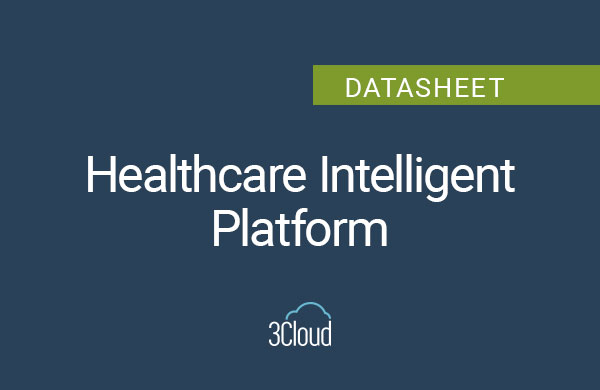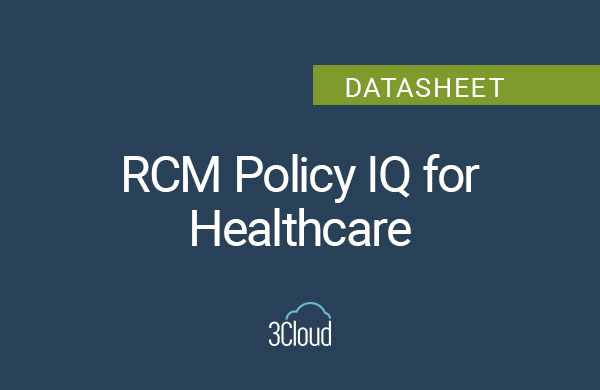Power BI Apps are the ideal solution for packaging Power BI reports to a large group of users. By delivering content in Apps, users can interact with Power BI content in their browsers or mobile devices by clicking a simple link, without needing to navigate through the Workspace structure of the Microsoft Fabric interface. Power BI apps allow users to publish a collection of related reports and dashboards as a single package that’s easy to consume by end-users within an organization. These apps are a convenient way to distribute content to either the entire organization or specific people or groups.
The power of using Apps is to create a tailored view for end users, focused only on content that has been finalized for consumption and has been vetted for accuracy. Further, Apps are read-only – ideal for consumers who do not need to alter the content.
Power BI Apps are tied to an individual App Workspace. At any time, Fabric Workspace Admins can include or exclude Power BI content from being visible in the App.
Power BI Apps consist of Power BI Reports and Dashboards, as well as additional content in Power BI Workspaces, such as Excel workbooks or Paginated Reports.
App creators choose when end users see changes made to the layout of the Reports. However, all the underlying data is kept up to date according to the refresh schedule determined for the Dataset.
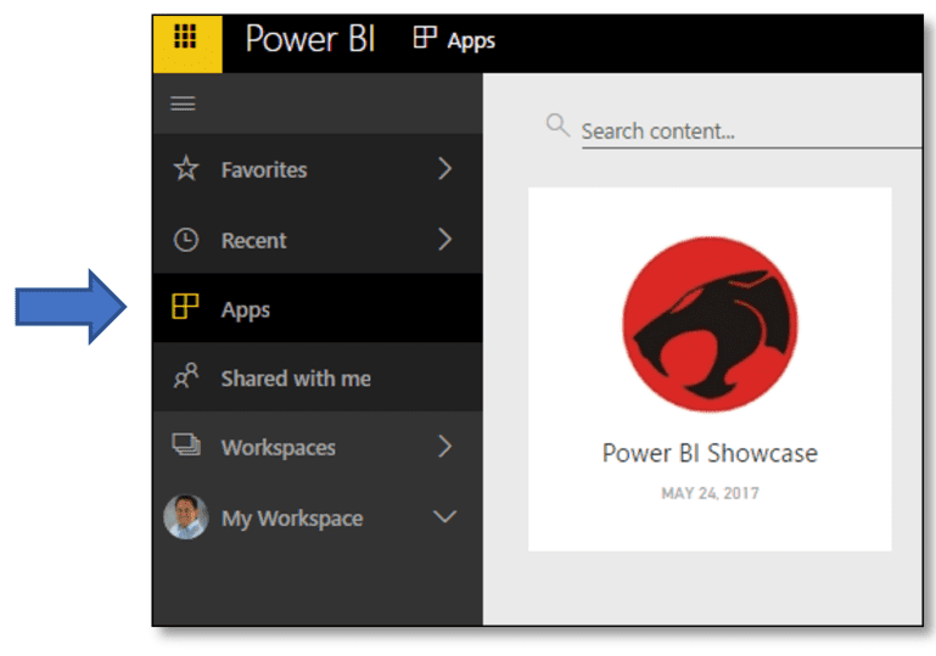
When Should You Use Power BI Apps?
First, though similarly named, Power BI Apps are not to be confused with Power Apps. Power Apps are a separate Microsoft tool for creating low-no code applications for common business use cases. Using Power BI apps is particularly beneficial in scenarios where there is a need to distribute a cohesive set of reports and dashboards to a broad audience within an organization
Not every user needs access to build and edit content. Certain users only need to interact with content. By using Apps, you can isolate Production-ready content and deliver the read-only version to end users. Development and Testing can be reserved for the Workspace structure. Power BI Premium customers can leverage the Deployment Pipelines feature to set up Development, Test, and Production Workspaces to manage the development lifecycle in a more granular manner.
Power BI apps are ideal for scenarios requiring the organized, secure distribution of standardized reports and dashboards to specific groups within an organization. They streamline access to business intelligence content, ensure users always have the latest data through easy updates, support secure data sharing with fine-grained access controls, and offer a customized user experience aligned with organizational branding. Essentially, Power BI apps enhance decision-making by providing a centralized, easy-to-navigate platform for data analysis and collaboration, making them particularly valuable in large organizations and for projects requiring close monitoring and regular reporting.
Power BI App Lifecycle
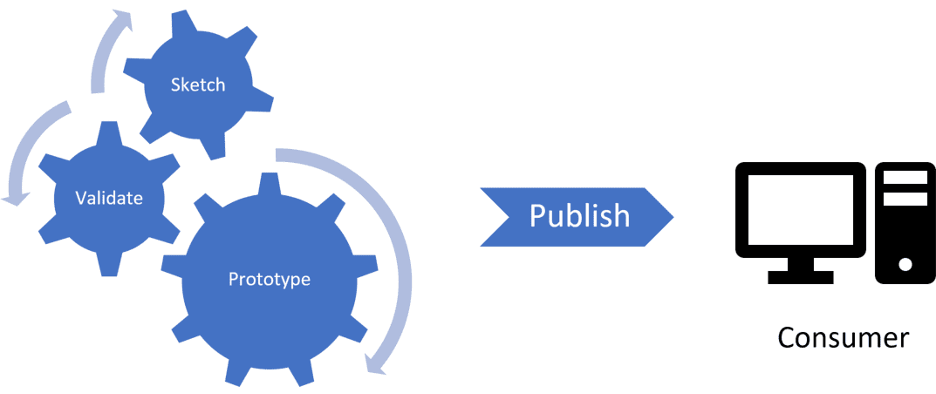
The Power BI app lifecycle encompasses the creation, publication, sharing, and periodic updating of a Power BI app to ensure stakeholders have continuous access to current and relevant business intelligence insights. The overall life cycle for packaging content into Apps looks like the following:
1. Build Content in Power BI Desktop
Power BI Desktop is a desktop application installed on content creators’ local machines. In Power BI Desktop, data modelers ingest data from one or many source locations to use for reporting.
Using Power Query Editor, data can be shaped into tables and cleaned and transformed to suit any reporting needs.
Using the Model View of Power BI Desktop, relationships between tables can be created to allow visual interactions in the reports.
In the Canvas View, Report builders design rich visuals to bring data to life and build complex DAX measures to extend the data model with unique calculations.
Once the developers are ready to gather feedback and to collaborate with other developers, the developers publish the reports and datasets to a Workspace located in the cloud, called Power BI Service.
2. Collaborate in Workspaces in Power BI Service
When developers publish content to the Service, two artifacts are created: Datasets and Reports. Datasets contain the data model, measure definitions, and relationships. Reports contain the visualizations and interactions. Datasets are not visible in Apps – only Reports.
Report testers interact with the published Reports in the Workspace in the Power BI Service to test user interactions and to perform quality assurance testing on calculations.
To create an App, the Workspace must reside on a Power BI Premium Capacity tier. The Premium Per Capacity license allows content to be shared with an unlimited amount of Free, Pro, or PPU users. An easy way to tell a Workspace resides on a Premium Capacity is by checking if the Workspace name contains a diamond icon.
If the Workspace does not reside on a Premium Capacity, the end users must have a Pro or PPU license to use the app.
3. Continue the Development Lifecycle
If further development or visual changes need to be made, developers download the content from the Service onto their local machines and do additional development in Power BI Desktop.
Once content is ready for the next round of feedback, content is republished to the Service.
Tip: If your organization has a Power BI Premium license, consider using Deployment Pipelines to manage the development lifecycle and separate content into Development, Test, and Production Workspaces.
4. Create and Update the Apps for Consumption
Once content is finally ready for end users to use, App creators must create an App for their Workspace. There are a few requirements for individuals creating Apps:
- App creators must have a Pro or PPU license.
- App creators must also be assigned either the Admin or Member role for the Workspace.
Configure the App
- App authors can customize the color and logo of a pack so that it becomes more attractive and informative to users.
- Descriptions can help end users understand the purpose and context of the Apps.
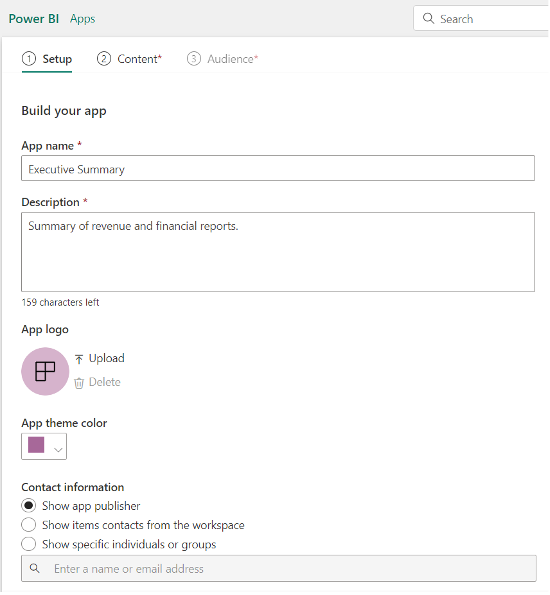
Specify Content Visible in the App
- App creators can select all or only a few items to be included in the App.
- The content visible in the App can come from one or many Datasets, Reports, and Dashboards.
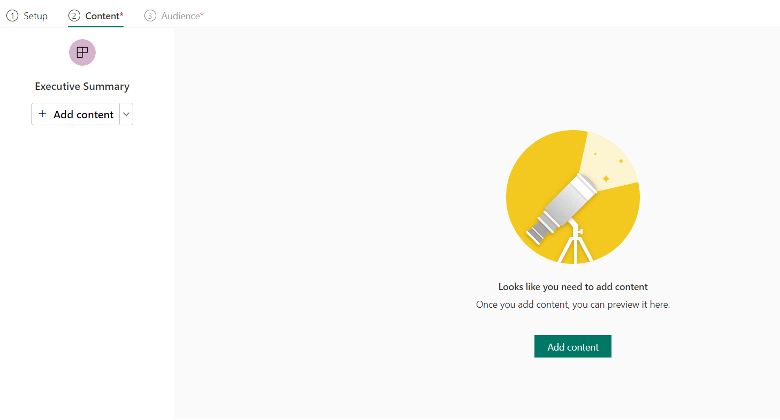
- By clicking “Add a Link,” you can add links to content residing in other Workspaces or in external websites. Additionally, you can control whether the end users will open the link in a new tab or remain in their current tab.
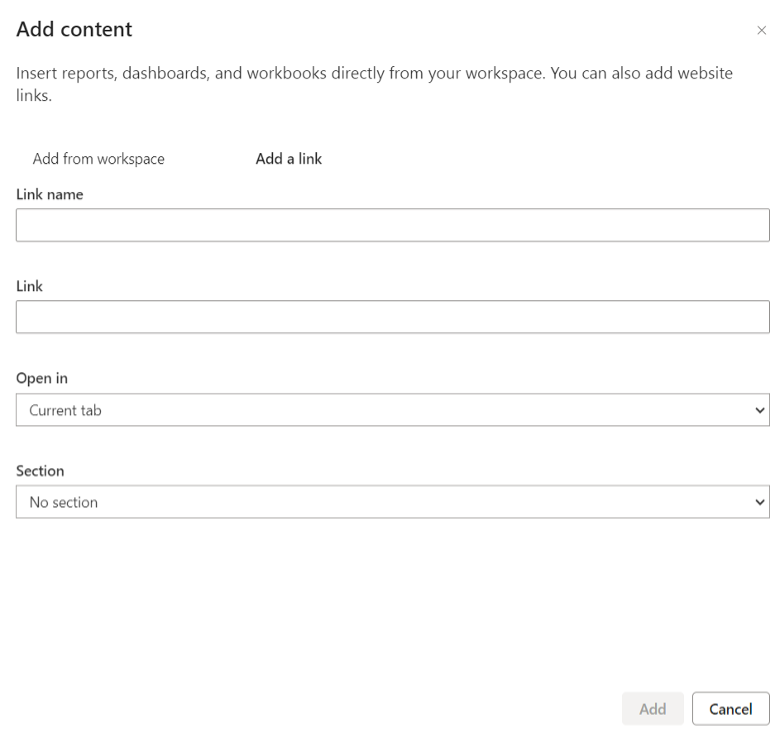
Determine the App Audience
Each Workspace can only contain one App. However, each App can be designated to different Audiences of individuals or groups.
External users can be added as if they have been configured as Guest Users in the Fabric tenant and if a Fabric Admin has enabled the Tenant Setting. Guest Users will be given a link that they can click to install the app.
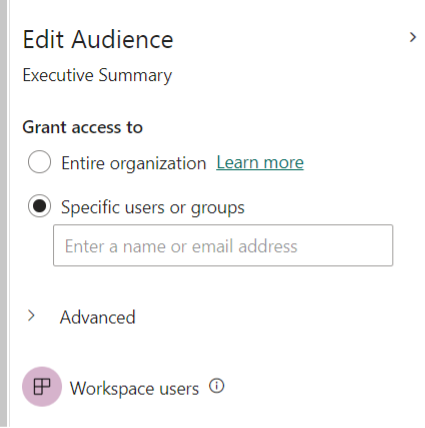
There are instances when you may want to show or hide content based on unique groups of end users.
- For example, you may want to create an App for high-level Executives in the company that only contains Dashboards displaying key performance metrics.
- However, you may want to create a separate App for Field Sales Representatives using the same Dashboards and incorporating Reports to allow deeper analysis of trends.
- Instead of creating separate Workspaces for each audience, App Creators can design a separate Audience for each group within the same App.
Once the App is ready for consumption, the App Creator must click “Publish App.” The App creator will receive a URL link that can be sent to the end users for ease of access. If enabled, end users click the link, the App will automatically be installed on their web or mobile device.
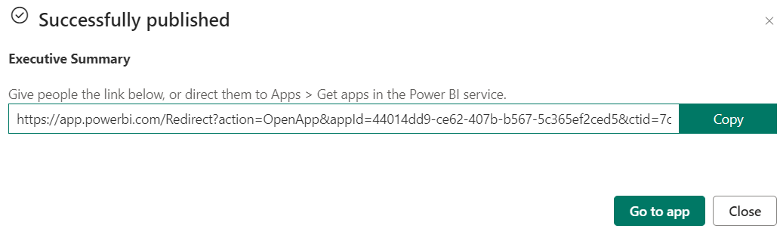
5. Use Apps
End users need to have either a Pro license or a Premium Per User (PPU) license associated with their account to use Apps.
If the end users have the link of the published App, clicking the link will automatically install the app for the end users if the App creator enables the functionality in the Audience tab of the App settings.
- On mobile devices, the Power BI App must first be installed from either the Apple Store or the Google Play store.
- We recommend bookmarking the link for published apps on your web devices to quickly locate published apps.
To install an App manually, end users must first install the App in Power BI Service.
- To install an App, log in to the Power BI Service interface in a web browser window.
- Click the Apps tab and select the green “Get Apps” button in the top right corner.
- Navigate to the name of the published App by scrolling through the marketplace or by using the Search box.
- Click the desired App. In the next window, click “Get it Now.”
App creators can also enable the capability to automatically install Apps for end users. This approach can be useful for delivering content to end users with minimal effort. It is a limitation that you cannot automatically install the app for the entire organization, only certain subgroups.
Apps can be accessed on both web and mobile devices. Report builders can optimize mobile layout of reports in Power BI Desktop, and Dashboard creators can design a separate mobile layout for any dashboard.
- Important: Apps are not accessible in Power BI Desktop. Apps are a feature unique of the Power BI Service experience.
After navigating to the published App, end users can interact with reports and dashboards in the same way that you interact with them in Power BI Service. Users can make slicer and filter selections to explore data. Users can drill down into the details. The only difference from Power BI Service and Power BI Desktop is that the end users cannot edit the content.
6. Maintain Apps
After initially creating the app, Workspace Admins or Members must click “Update App” for the changes to be visible to the end users in the published App. Workspace Contributors can only update the App if the Workspace Admin has allowed the permission.
Tip: if users already have an old version of the App open on their web or mobile device, they will need to refresh the browser window to see changes made to the App.
Further, updating the App can take roughly 5-10 minutes to take effect. For particularly large distributions, the changes may take up to one day:
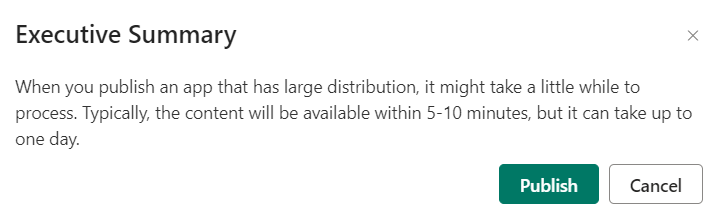
Remember, you do not have to click “Update App” to update the data populated in the content in the App. All the underlying Datasets are refreshed according to the scheduled refresh cadence or according to the last manual refresh in Power BI Service.
To make any changes to the App settings, Workspace Admins and Members can click “Update App” to access the Setup, Content, and Audience settings again.
App creators should continuously monitor and audit the permissions for each App as the company evolves and as peoples’ roles change. To prevent data leakage, we recommend removing users who have left the company or have changed positions.
In the Apps tab of Power BI Service, click the ellipsis icon > Manage Permissions to see an overview of the users with access to the App. Additionally, you can view the pending requests and invitations and control the users who have pending access to the app.
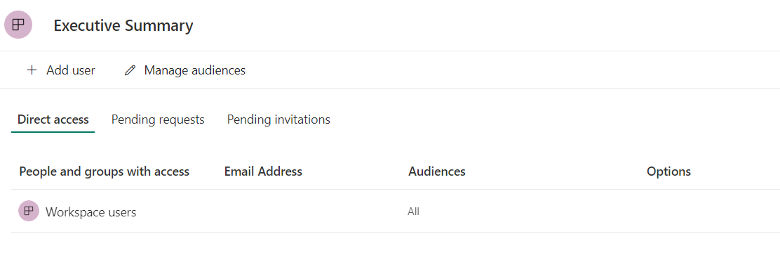
At any time, the Workspace Admin can Delete an App. Reserve the Workspace Admin permission level to only trained users to prevent confusion for end users.
There is no way to monitor the performance of Apps through the Power BI Service portal. Rather, monitor the performance of the underlying Reports and Datasets to gauge the performance of the App.
- Important: If a Dataset fails to refresh or if the Dataset schema changes and causes visual errors, be mindful that the App will receive errors as a result. Consider using external tools such as SQL Profiler or DAX Studio to monitor Dataset performance.
- Report performance can be monitored in Power BI Service using the Report Usage Metrics or in Power BI Desktop by using the Performance Analyzer. Unlike Datasets, all visual changes done in Reports will not be visible in the published App until you click “Update App.” Thus, if a visual has an error in Power BI Service or in Power BI Desktop, the published App will not be impacted until you click “Update App.”
More advanced PowerShell developers can use the Power BI REST API to audit the apps available in a tenant. Using the GET APPS command, developers can programmatically pull each app’s name, ID, description, App creator, and last updated date.
Why Use Power BI Apps?
A key tactic in driving self-service adoption of Power BI is making content easily accessible. Power BI Apps are paramount for delivering content to large groups of users whose goal is solely interacting with content. These users are focused on gaining insights from Power BI content, rather than designing or building content. Use Apps to encourage users to reap the transformative power of data using Power BI through the polished App interface.
Power BI apps offer a streamlined and efficient way to share and manage business intelligence content within an organization. By consolidating related reports and dashboards into a single, easily accessible package, they simplify the distribution of insights and ensure that all stakeholders have access to the same information, fostering a unified view of the data.
Power BI apps also enable strict control over who can see and interact with the data, enhancing security and compliance. The ability to customize the app’s appearance allows for a consistent branding experience, while the structured navigation improves user engagement and productivity. Furthermore, the ease of updating content within an app ensures that decision-makers always have access to the latest insights, making Power BI Apps an indispensable tool for organizations looking to leverage data for strategic advantage efficiently.
The Future of Power BI Apps
Let 3Cloud experts come alongside you and leverage our technical experience to provide guidance on how to optimize your Power BI Apps and business intelligence in your organization no matter where you are on your analytics journey. Take this adoption assessment to score your organization’s Power BI maturity level, or read through our Modern Self-Service Analytics eBook to gain a better understanding of the awesome capabilities of Power BI.
Ready to get started today? Contact us directly to learn more!