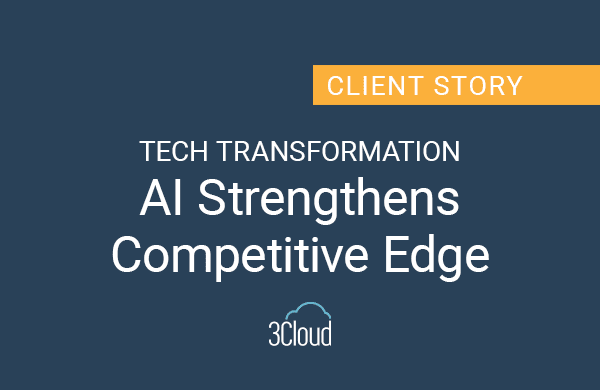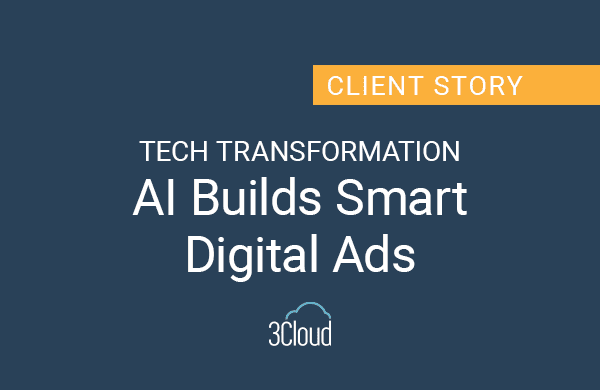Monitoring your subscriptions and resources is an important part of using Azure. If you’re starting out or working with Azure, I’d like to get you more familiar with Azure Monitor. Azure Monitor enables the core monitoring components for Azure, including metrics, activity logs and diagnostic logs that are at the base level reporting metrics for most, and soon all, Azure assets.
Azure Monitor can be opened in the portal. The landing page or blade for Azure monitor contains info about the monitoring capabilities in Azure. Unless you already have things configured, it will alert you to ‘click here’ to configure these options.
It is a good central location to find and configure Azure standard and premium monitoring capabilities, as well as give you access to the basic monitoring within your subscriptions. Here’s what you’ll find here:
1. Alerts – Here you’ll see any alerts that were raised and rules that were created in your subscriptions for which you have read access. You can filter for alerts over the past hour, past 6 hours or 24 hours. It comes with search capabilities and filters for subscriptions and resource groups to help narrow down your search.
2. Metrics – This section allows you to see metrics for specific resources. You simply need to select a subscription resource group, resource type and the resource, allowing you to have a look at the metrics of the products and resources you’re using in Azure. For example, you could look at the performance metrics for an Azure SQL Database including DTU used, deadlocks and CPU percentage.
3. Activity Log – This gives you details on log events that you’d expect to see in the activity log or event view in Windows. The activity log will show any incidents that have occurred in your subscription, such as network availability. Also, a log which includes resource changes in your subscriptions, for instance resources that have been added or deleted and who did it and when. There is filtering capability and if you find what you’re looking for you can export the results to a CSV for further review or analysis of the activities that occurred within your subscription.
4. Service Health – This is the same as service health you’ll find anywhere else. It’s a short cut to see overall Azure service health to see if you’ve been impacted by any adverse events.
Azure Monitor brings all the alerting and monitoring into the same location. You can also use this portal to launch and set up premium monitoring capabilities. Overall, this is a good starting place to see and understand the monitoring available to you, as well as the baseline monitoring that Microsoft uses to support all the other third-party products that can track monitoring and hook into these pieces.
There are more advanced things that are available, and Microsoft has their own advanced metrics and third parties can hook into this as well.
Need further help? Our expert team and solution offerings can help your business with any Azure product or service, including Managed Services offerings. Contact us at 888-8AZURE or [email protected].