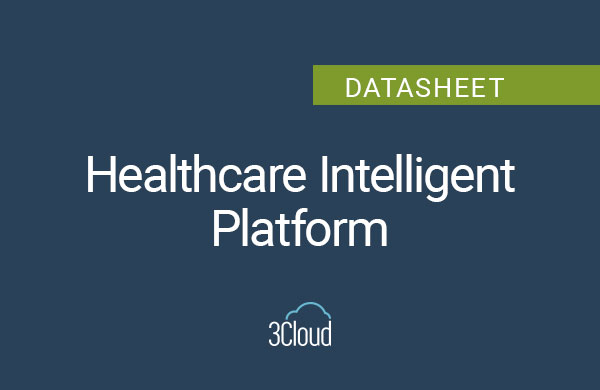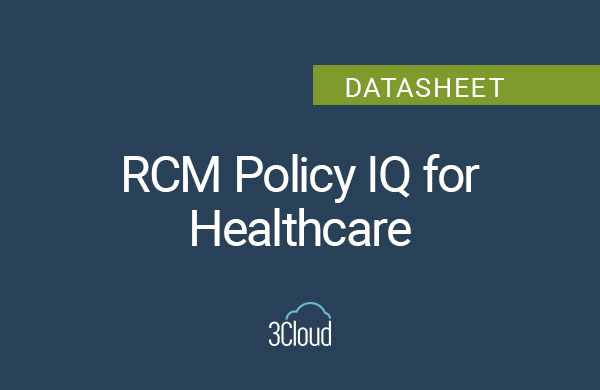Recently, I was with a client who was using Azure Logic Apps to trigger an Azure Data Factory pipeline. If you’re using Azure Logic Apps to do this, I’d like to share a tip with you.
For those of you that are using Logic Apps and passing parameters to ADF, the Connector in Logic Apps got an update where you can add a parameter directly using the GUI and no longer need to hard code this in the JSON like we had to do previously.
Let’s jump into the Azure portal to see how this works: (please view video included here to see demo)
- In the portal, I go into my Logic Apps and I’ve got two Logic Apps.
- I go into the ADF Connector Logic App and click on Edit.
- Next, I click on “+ New Step” and Choose an Action; I click on Azure Data Factory and then “Create a Pipeline Run”.
- Then, I fill in my criteria: my subscription, resource group, the Data Factory name and Data Factory pipeline name. For this demo, my Data Factory/Pipeline name is TriggerMeFromLogicApps.
- You’ll also see Add New Parameter. Here we can hit the drop down and add parameters. Click on the parameter button, then click off that screen. This will add the parameter as an option to the connector, which you can click on that parameters field and add some dynamic content, such as Schedule Code. Then click “Save”.
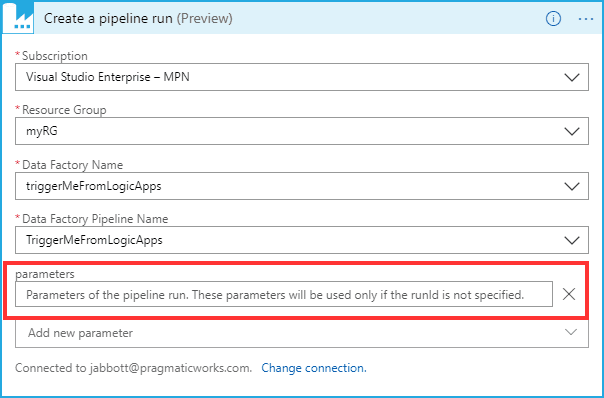
- This will work as it was saved and there were no errors/issues — this will NOT trigger that pipeline with that parameter; let me show you why and what needs to be done. You must specify the name of the parameter in JSON format for this to work correctly.

We don’t want to use just that parameter, we must give it a Key Value Pair:
{
“Key”:”Value”
}
- If you do NOT add the correct syntax it will still trigger the ADF Pipeline, but won’t pass any parameter values, so the ADF pipeline will just use the default value (if you set one up). See below:
- Without Formatting the parameter – the value is there but no identifier
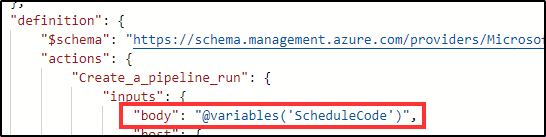
- After Formatting the parameter – see how now we have a key/value pair
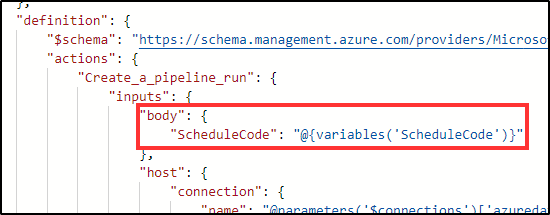
You need to do this so that Azure Data Factory knows what you’re passing to it and you can go in and put your dynamic content in for your schedule code. I ran into a few issues with this when I first fired it up, so I hope this tip is helpful to you.
Need further help? Our expert team and solution offerings can help your business with any Azure product or service, including Managed Services offerings. Contact us at 888-8AZURE or [email protected].