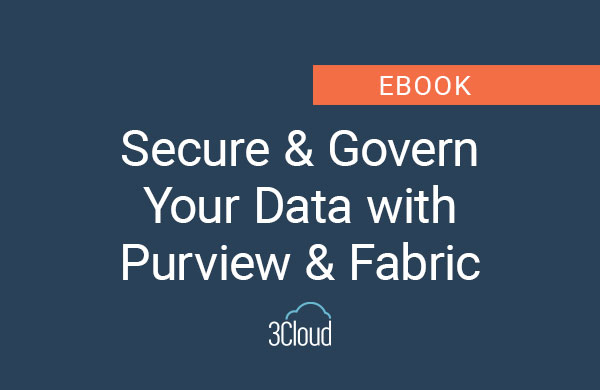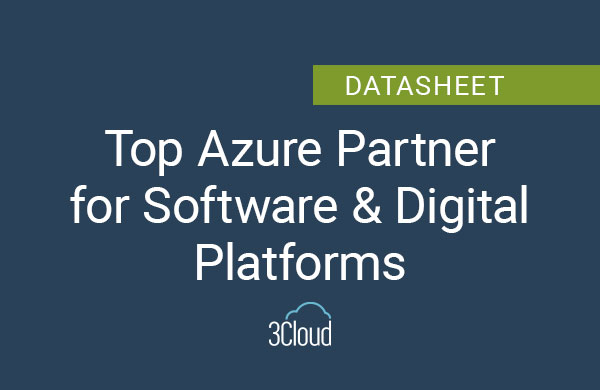If you’re like me, you’ve been working with Reporting Services for a over a decade. Then Microsoft integrated it into a product, then eventually pulled it out of the product and we now have Power BI Report Server as a stand-alone service.
Today I want to share an exciting announcement coming out of the PASS Summit from a keynote speaker, Patrick LeBlanc. He announced that paginated reports in the Power BI Service is now in public preview.
I, for one, am very excited about this as I’ve been using Reporting Services since its inception in 2003. I’ve written 6 books on the topic and we really haven’t seen much new investment in Reporting Services for a while, as Microsoft has been pouring all their resources into Power BI.
If you’re using Power BI, you already know that the Power BI ecosystem is pretty cool and now that Reporting Services is part of the Power BI effort and we’re seeing paginated reports in the Power BI Service, we see Microsoft pouring some resources back into Reporting Services. I believe we’re going to see Reporting Services get more love with improvements and continued investment.
Here’s a look at how paginated reports work (you can also watch my brief video here):
- In my Power BI Premium tenant, I created a workspace and enabled Reporting Services within my tenant.
- Then I went into Report Builder and built a simple paginated report. In this case, instead of setting up a gateway or connecting to an Azure SQL Database, I used the new Enter Data feature. This new connection type was just made available, so you can create a data set by just entering data. A great feature for demos or if you just want to create some simple look up tables to drive parameters and such.
- I saved that paginated report as an RDL file and went to my workspace to go to Get Data.
- I choose to Get Data from a local file and chose that RDL file that I had saved.
- That uploads the file and it shows up as a report just as my Power BI reports would show up.
- Now I can run the report and I see within in my Power BI service, my Power BI paginated report run. I can export that report with all the different export formats that Reporting Services supports.
- I can also print it or download that RDL.
I think this is a very cool announcement—now we have Reporting Services paginated reports within the Power BI service.
Need further help? Our expert team and solution offerings can help your business with any Azure product or service, including Managed Services offerings. Contact us at 888-8AZURE or [email protected].