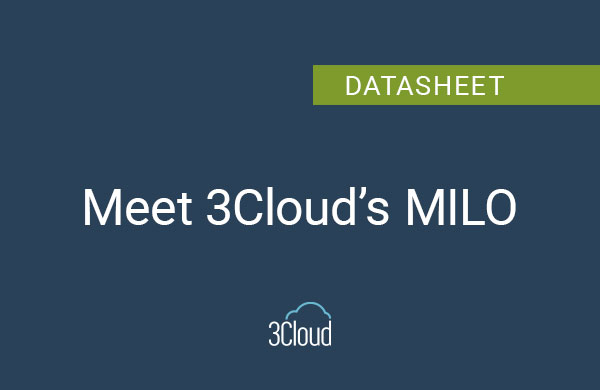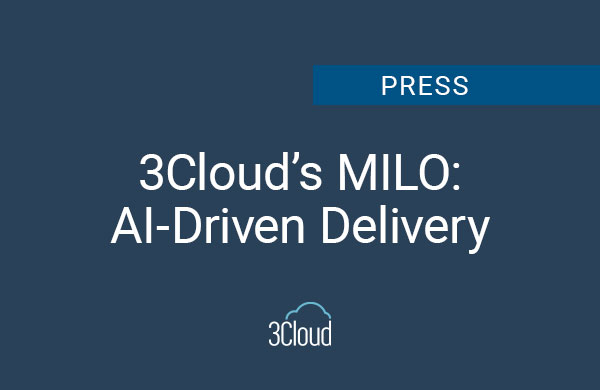Who doesn’t love Power BI and Power BI Visuals? There are many different types of visuals in Power BI; some that come with Power BI right out of the box as well as custom visuals. Visuals allow business users to see data in the best way that fits their business. I’d like to share a couple of my favorites.
Bar Chart – Surprised? Yeah, I’m a simple kind of guy and this out of the box visual is an easy and robust type of visual to display the most pertinent type of information. The first reason is that you can do so many things with the bar chart. You have two axis, so you can measure and easily view a metric across the chart.
Another nice thing about bar charts is the legend, which gives us a nice way to ‘slice and dice’ that data. You also have many customization options available which can make your visual much easier to understand depending on how many units you have displaying across the categories in your chart.
By far my favorite part of the bar chart is its ease of use with drill through and tool tips. Bar charts are the easiest, most comprehensive and intuitive way to set up any kind of drill through and tool tips.
Play Axis – This is one of the over 200 custom visuals available and is by far my favorite. Play Axis is a visual that is like a slicer, although it doesn’t look or act like a slicer. So, what does it do? Picture a slicer that’s always cycling every single option you have. Let’s say you have all different regions of the US (NE, SE, Central, West, etc.) that you’re slicing across with your slicer options.
With the Play Axis you can pick any category inside of your slicer options and it automatically cycles through all those regions, and it cycles based on settings you have set up. You can have it cycle super-fast, like milliseconds, or have it cycle every 5, 10 or 20 seconds; it’s your choice.
You can also set it up to loop so once it begins with a manual button click, it will keep going until you tell it to stop or you can set it up where it auto starts as soon as someone tunes into a page. Once someone is on that page it will begin the process of filtering down based on category with no user interaction. You can have that loop as well.
Some developers will set up a Play Axis on their design surface and then hide it in the background, possibly with another visual in front of it. This way you can set up a cool report page that’s always cycling and you can’t turn it off; it will automatically turn on for you and be constantly looping. Awesome stuff.
I’m a huge Power BI fan and it’s my favorite thing to talk about, so I wanted to share my two favorite visuals.
Need further help? Our expert team and solution offerings can help your business with any Azure product or service, including Managed Services offerings. Contact us at 888-8AZURE or [email protected].