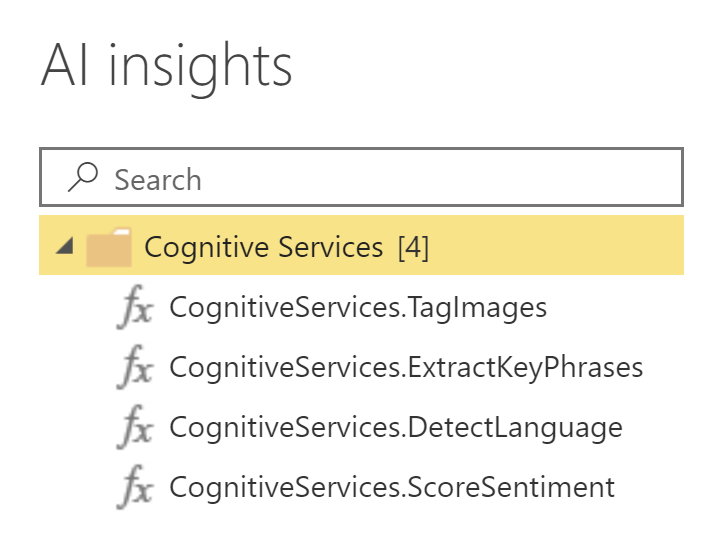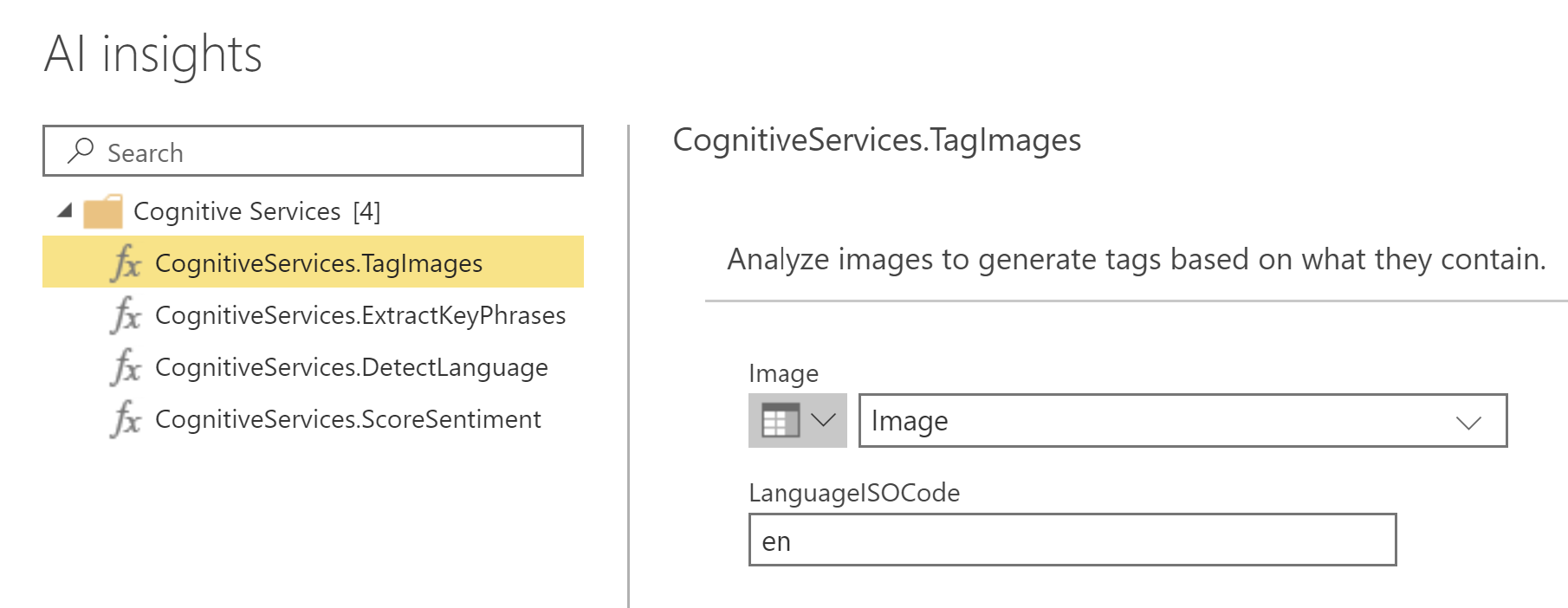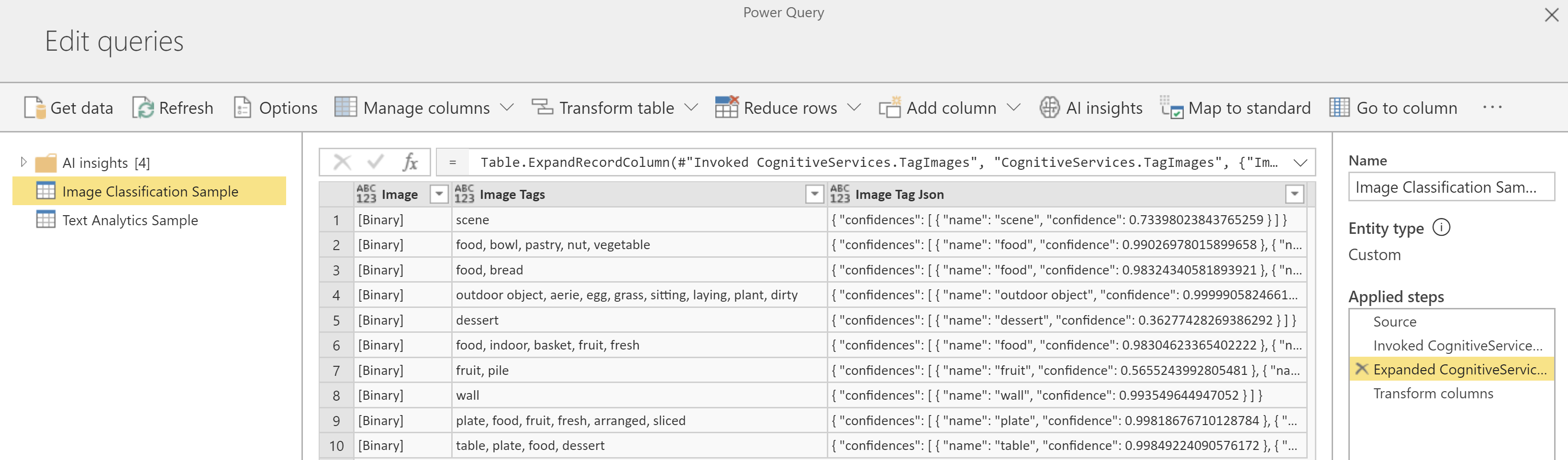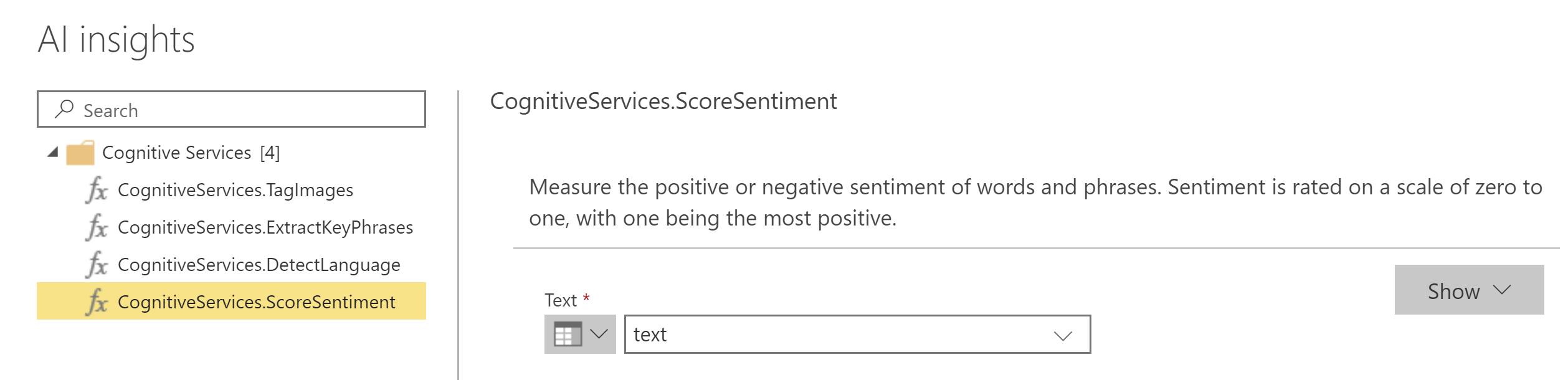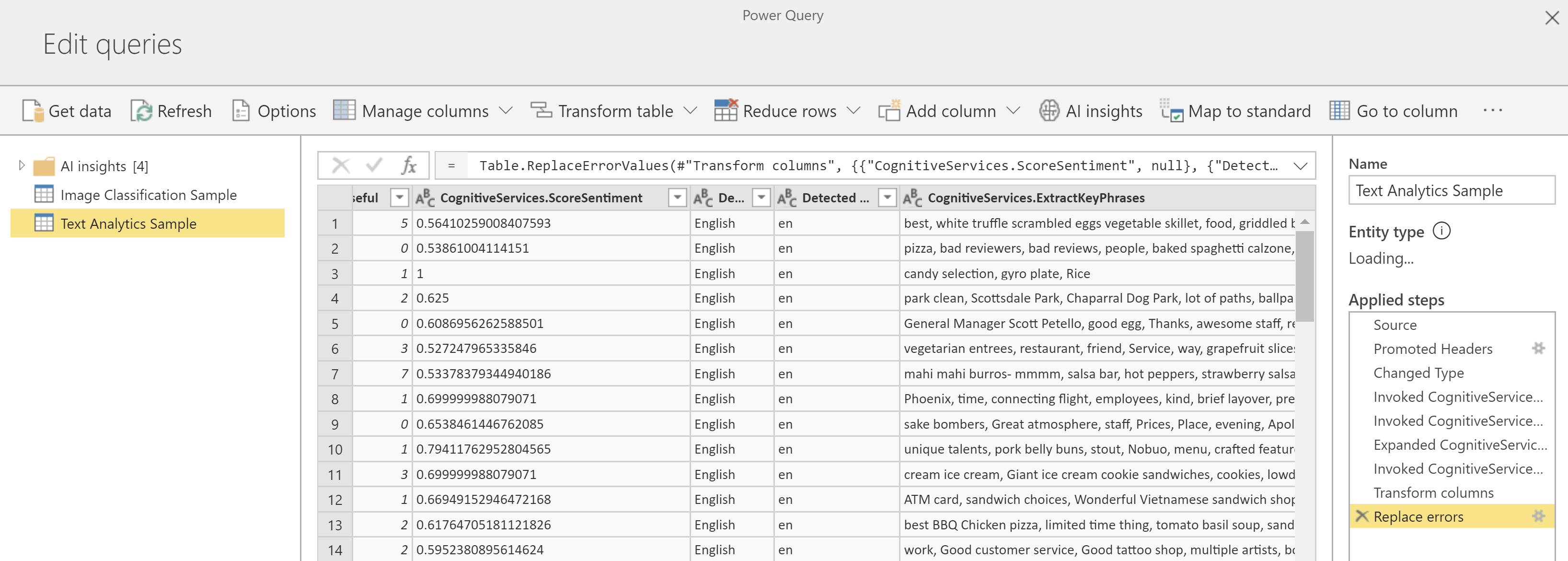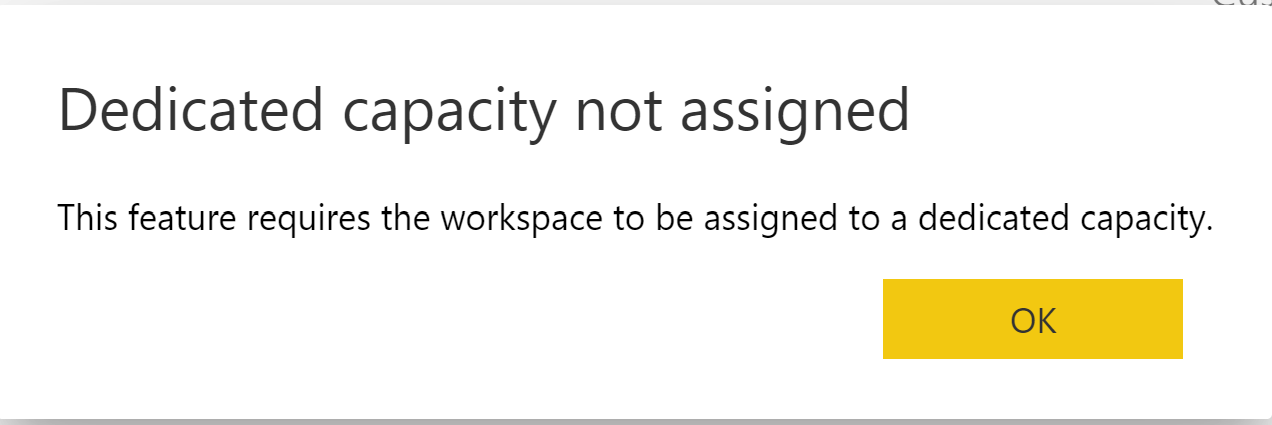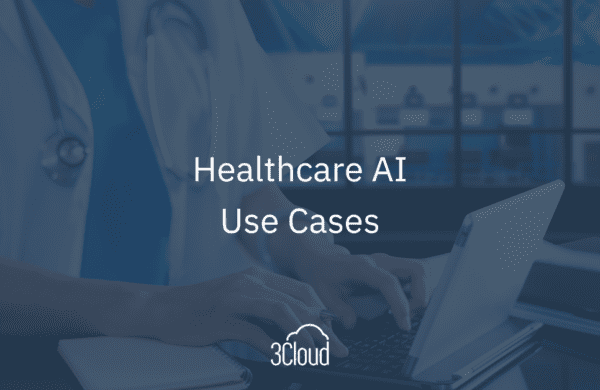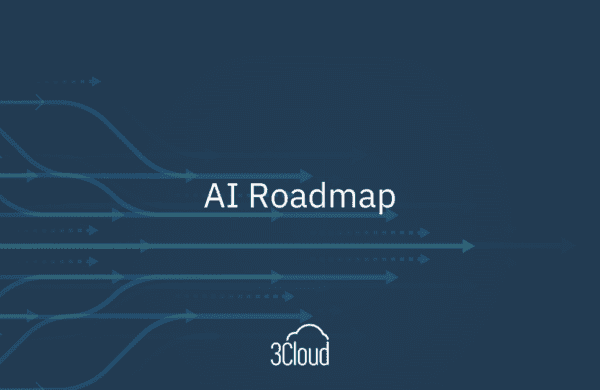Pre-built AI now appears in many areas of Microsoft Power BI and helps to make advanced analysis accessible to anyone. Various AI features that have made their way into the product are targeted toward data modelers and report creators, not simply data scientists. 3Cloud recently explored one such “self-service AI” capability with the Key Influencers visual in Power BI Desktop. Next, let’s look at another recent AI enhancement to the Power BI Service called AI Insights.
What is AI Insights in Power BI?
AI Insights is a Power BI feature that blends machine learning into Power BI’s data transformation process. Closely tied to Power Query Online, commonly known as Dataflows, AI Insights adds additional capabilities to enrich your dataflow entities. With a subset of Microsoft Cognitive Services, Power BI authors can enhance dataflows with pre-built AI to obtain sentiment scores, describe images, and more. You should see AI Insights in the top menu bar alongside other options when adding or editing a dataflow entity.
The Cognitive Services functions inside AI Insights come ready to use with a few clicks. Power BI also has more advanced capabilities for using your own trained machine learning models from Azure Machine Learning. Besides the pre-built models, the AI Insights window will display any Azure Machine Learning models that have been shared for the user.
Currently, the cognitive functions in Power BI do not represent the full spectrum of the Cognitive Services APIs in Azure. Rather, Cognitive Services in Power BI focuses on common data workloads such as Text Analytics and Image Tagging. If you are interested in the full capabilities of Cognitive Services, 3Cloud previously outlined everything available through the Cognitive Services APIs in a series of posts last summer.
The pre-built AI currently includes these four functions:
- Tag Images
- Extract Key Phrases
- Detect Language
- Score Sentiment
Image Tagging
To add tags for image files, it works best to host them online and pass URLs to Power Query’s Web.Contents() function to load them as binary files. While Power BI has some capacity to handle images stored as text in Base64 format, this method only works for smaller files at low resolution.
After loading the column containing images, select the CognitiveServices.TagImages option and choose the appropriate image column from the source data.
The pre-trained AI will automatically detect the contents of the image and assign appropriate tags to each image in a new column along with the confidence score for each tag.
Text Analytics
Unlike image tagging, which relies on a more specialized type of data, the three Cognitive Services functions for Text Analytics will work with any text field. After loading source data, select the appropriate text column and choose between the three functions CognitiveServices.ScoreSentiment, CognitiveServices.DetectLanguage, and CognitiveServices.ExtractKeyPhrases.
As with images, results from scoring sentiment, detecting the language, and extracting key phrases appear as new columns alongside the source data.
Licensing
Licensing AI Insights relies on the purchase of dedicated capacity through either Power BI Premium (or Power BI Embedded A2 or greater). Simply creating a dataflow using a Power BI Pro license in a shared capacity workspace will not be enough to take advantage of AI Insights. While the button may appear, clicking it in a shared capacity workspace will notify the user that the workspace needs to be assigned to a dedicated capacity.
Any Power BI Premium node P1 or greater could be used for AI Insight’s dedicated capacity. After a workspace is moved from shared to dedicated capacity, AI Insights becomes available.
There is also no need to purchase additional keys as you would with Cognitive Services APIs in Azure. Everything is built into the cost of Power BI Premium. Unless you are processing tens of millions of records using the Azure Cognitive Services APIs, its inclusion in Power BI would not by itself justify the cost of a Premium node. When it comes to considering Power BI Premium, however, it’s one among many significant features.
Get Started
If you already have access to a dedicated capacity or are simply considering the purchase of Power BI Premium, it is definitely worth looking into AI Insights along with the other features that Premium offers. By embedding AI into so many areas in Power BI, content creators have many tools at their fingertips. If you want to know more about cognitive capabilities in Power BI or Azure, 3Cloud provides services across Microsoft’s Modern BI, AI, and Data Platform tools. Contact us today!